DNS is the entry point into our customers’ applications, and security of your DNS records is a critical component of the security of your overall application and infrastructure. At NSONE we’re deeply conscious of this. Our network infrastructure is tightly locked down, and we offer support for 2-factor authentication with TOTP so you can better secure access to your account and DNS records.
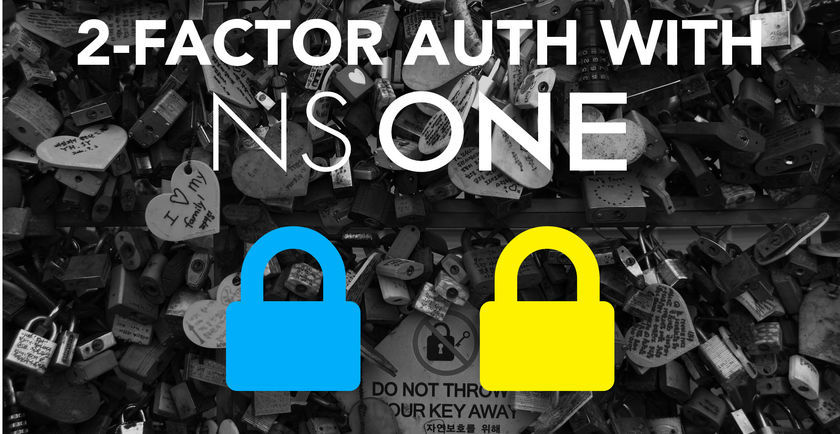
2-factor auth is enabled in the my.nsone.net portal on a per-user basis. After logging in with your username and password, open the “My Preferences” dialog from the Account menu, and navigate to the 2-factor tab. Before you click the “Enable 2-factor” button, make sure you have Google Authenticator or another TOTP app installed on your phone or other device.
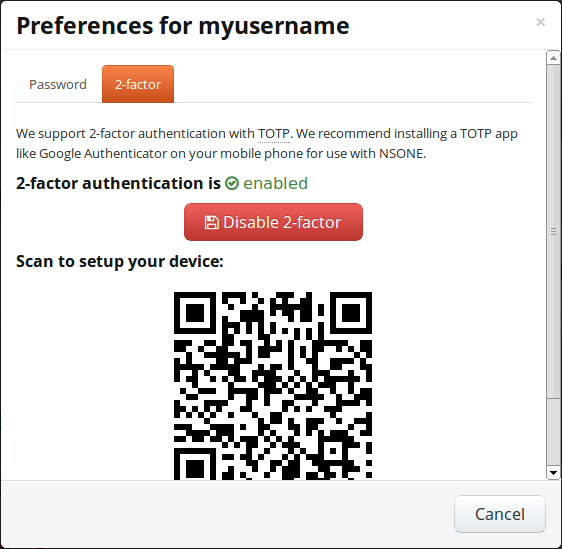
Once you click “Enable 2-factor”, you’ll see a QR code. Most TOTP apps will let you scan the QR code to add your NSONE account. If not, you can manually enter the TOTP shared secret in your app. At this point, you should be good to go! We’d recommend verifying by opening a new browser that’s not already logged into your account (e.g., a Chrome incognito window), and testing the login. Enter your username and password as always, and you’ll then be asked to enter your 2-factor token:
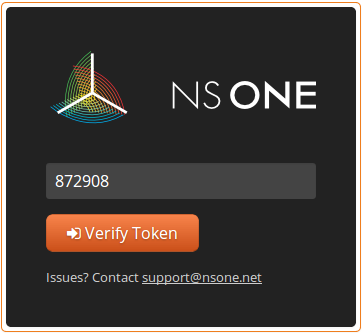
We’ll be adding support later on for other popular 2-factor alternatives.